How to make wordpress website backup and restore / wordpress website ka backup kaise banaye or backup upload kaise kre. Wordpress website ka backup banana bahut hi assan hota he. backup 2 type se bna skte he . ek full back or other only article ka backup. yha apne dono ki baat krege but me suggest kehta hu ki aap website shift krte ho to full backup lena chahia. lekin aap article ka backup rehne chahiye website hack ho jaye or permanent data delete ke de to article backup bhut jruri hota he or size bhi kam hota hai but me full backup ke liye suggest kruga.
Wordpress website ka backup banana bahut hi assan hota he. backup 2 type se bna skte he . ek full back or other only article ka backup. yha apne dono ki baat krege but me suggest kehta hu ki aap website shift krte ho to full backup lena chahia. lekin aap article ka backup rehne chahiye website hack ho jaye or permanent data delete ke de to article backup bhut jruri hota he or size bhi kam hota hai but me full backup ke liye suggest kruga.
Full backup bnane ke liye apne pass cpanel login or password hona chahiye. full backup me wordpress setup, images, page, article post sara backup hota he . full backup ke liye kuchh step follow krna he.
Step 1. aap ko apne hosting ke cpane me login kena hoga.
Step 2. login hone ke bad “Backup” per click krna hoga.
Step 3. Backup per click karne ke bad “Download a Home Directory Backup” per click kr. eske baad MySQL database ka backup le. database bhut important hota he kisi bhi website ke liye.
Finally total three step me Wordpress website ka full backup bn jata he.
Step 1. login wordpress
Step 2. Wordpress me login hone ke bad “Tools” per click kr. bad me “Export” per click kr.
Step 3. Export per click krne ke bad aap ko jo backup lena he wo select kar skte he. me prefer krta hu “All content” per click kr.
Finally dono step discuss ke liye. or aap ka wordpress backup Ready ho gya. Aap comment me jrur btaye konsa backup method best he,
Restore wordpress back files
Wordpress backup to bna liye lekin ese wapas restore kaise kr, ye bhi bhut jaruri he. Restore krna bhi backup banane jitna easy he. or eske bhi two method he . to pehle cpanel wale method ke baat ke lete he. restore kene ke liye simple step follow kena hoga.
Step 1. login your cpanel.
Step 2. login hone ke bad Backup per click ke.
Step 3. backup per click krne ke bad “Restore Home Directory backup” per click kr or aap ne jo backup file bnai thi use choose ke de or upload per click kr de . similarly database file ko bhi upload ke de.
Only simple 3 step me backup restore ho jata he. ab apne second method ki baat krege jo ki wordpress ki through hota he
Step 1. Login wordpress.
Step 2. after login wordpress click “Tools” or import per click kr.
Note: Import per click krna he export per nhi.
Note: phele website wordpress me thi to wordpress me install now per click kre or apni website upload ke.

Wordpress website ka backup banana bahut hi assan hota he. backup 2 type se bna skte he . ek full back or other only article ka backup. yha apne dono ki baat krege but me suggest kehta hu ki aap website shift krte ho to full backup lena chahia. lekin aap article ka backup rehne chahiye website hack ho jaye or permanent data delete ke de to article backup bhut jruri hota he or size bhi kam hota hai but me full backup ke liye suggest kruga.
pehle apne shikhege ki full backup kaise banate he
Full backup bnane ke liye apne pass cpanel login or password hona chahiye. full backup me wordpress setup, images, page, article post sara backup hota he . full backup ke liye kuchh step follow krna he.
Step 1. aap ko apne hosting ke cpane me login kena hoga.
Step 2. login hone ke bad “Backup” per click krna hoga.
Step 3. Backup per click karne ke bad “Download a Home Directory Backup” per click kr. eske baad MySQL database ka backup le. database bhut important hota he kisi bhi website ke liye.
Finally total three step me Wordpress website ka full backup bn jata he.
Method second
Ab second method ki baat krege jo ki bhut hi asan he. esme aap ke article, pages ka backup le skte ho but databa
Follow some set to backup your website
Step 1. login wordpress
Step 2. Wordpress me login hone ke bad “Tools” per click kr. bad me “Export” per click kr.
Step 3. Export per click krne ke bad aap ko jo backup lena he wo select kar skte he. me prefer krta hu “All content” per click kr.
Finally dono step discuss ke liye. or aap ka wordpress backup Ready ho gya. Aap comment me jrur btaye konsa backup method best he,
Restore wordpress back files
Wordpress backup to bna liye lekin ese wapas restore kaise kr, ye bhi bhut jaruri he. Restore krna bhi backup banane jitna easy he. or eske bhi two method he . to pehle cpanel wale method ke baat ke lete he. restore kene ke liye simple step follow kena hoga.
Step 1. login your cpanel.
Step 2. login hone ke bad Backup per click ke.
Step 3. backup per click krne ke bad “Restore Home Directory backup” per click kr or aap ne jo backup file bnai thi use choose ke de or upload per click kr de . similarly database file ko bhi upload ke de.
Only simple 3 step me backup restore ho jata he. ab apne second method ki baat krege jo ki wordpress ki through hota he
Restore second method:
Step 1. Login wordpress.
Step 2. after login wordpress click “Tools” or import per click kr.
Note: Import per click krna he export per nhi.
Step 3. Import per click krne ke bad bhut sare option aayege aap ki website phele wordpress me thi to wordpess per click ke. or other option like Blogger, Blogroll, Tumbler etc.
Note: phele website wordpress me thi to wordpress me install now per click kre or apni website upload ke.
Finally Wordpress website ka backup kaise banate he or restore kaise karte he dono shikh liya. or bhi website se related koi bhi problem aaye to comment me jrur btana.



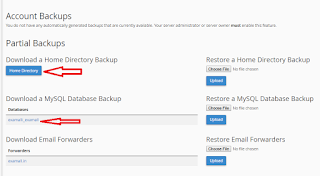
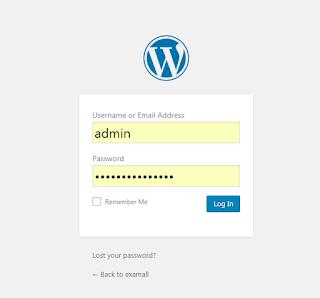
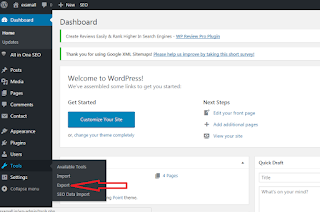
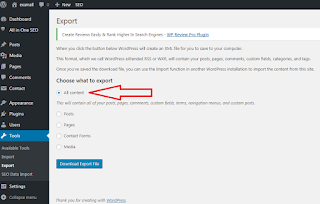
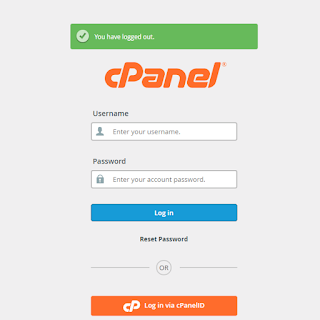


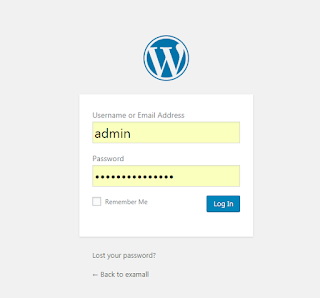







No comments:
Post a Comment